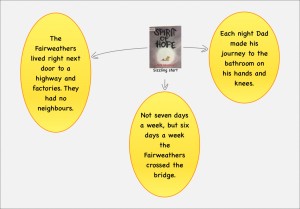We’ve just started learning about multiplication and I wanted the class to use manipulatives and record their learning on their iPad. As one of the benefits of a BYO iPad is that children can reflect on their learning at home.
I gave the kids a container with 20 googly eyes and paired them with a buddy. Who doesn’t love googly eyes right!

I told them that we were going to use the googly eyes to make multiplication array. Each person was to collect four googly eyes and discuss with their buddy how they were going to organise their collection.
The next step, was to take a clear photo to insert in Explain Everything and crop the photo if needed. These kids are amazing at multi-step instructions! Here is where the kids demonstrated the various ways they could represent the array.
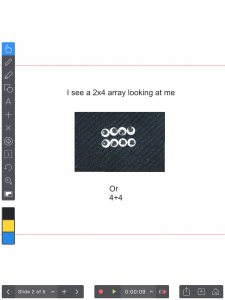
We continued with a few different arrays and then I gave them a backwards task. I told the class that the answer was ’15’ and they needed to show me the array. It was great to hear the discussion between the buddies on trying to figure out the array. There were kids who showed 3×5 and others who showed 5×3. Perfect lead into teaching them about turnarounds in multiplication just like in addition and subtraction.


I then told them that there is another array for the number 15. There were puzzled looks and lots of trial and errors and eventually one pair figured it out…

Now Explain Everything was the perfect App for the kids to flip the array vertically to demonstrate the turnaround. The perfect ‘light bulb moment’ that I love seeing in my students. To finish off the learning we labelled the document ‘My first array book’ to mark as their first learning experience with arrays. Here is an example of the finished product. My first array book
Give it a go!


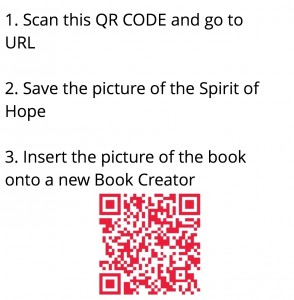
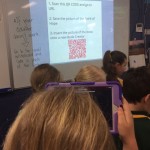
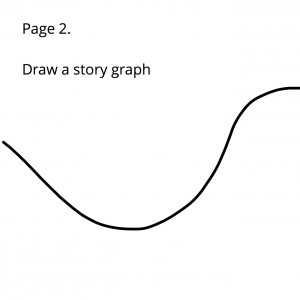
 raph, I had them record their voices. The main focus of the lesson was not writing, it was their ability to summarise the story.
raph, I had them record their voices. The main focus of the lesson was not writing, it was their ability to summarise the story.